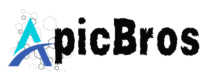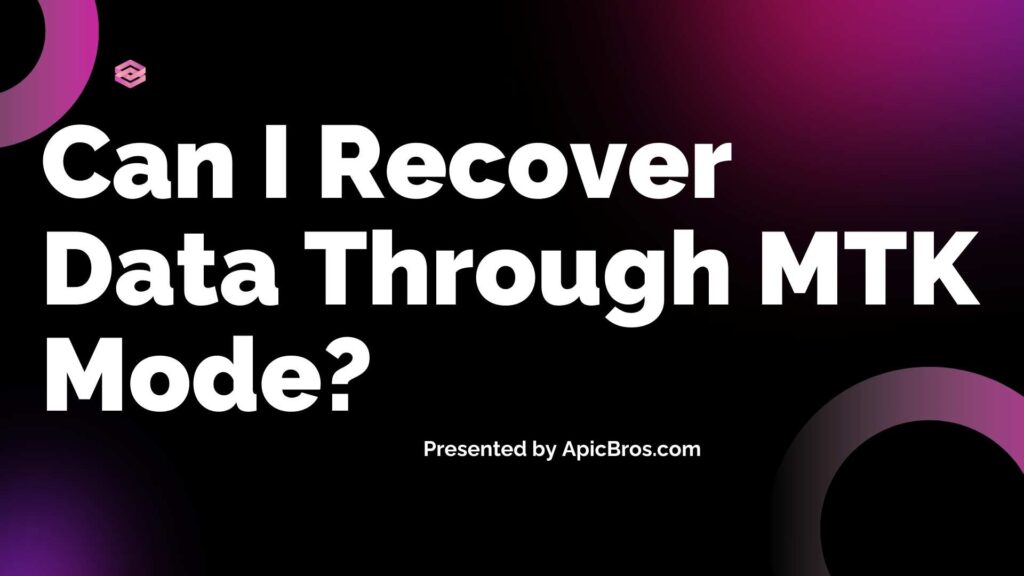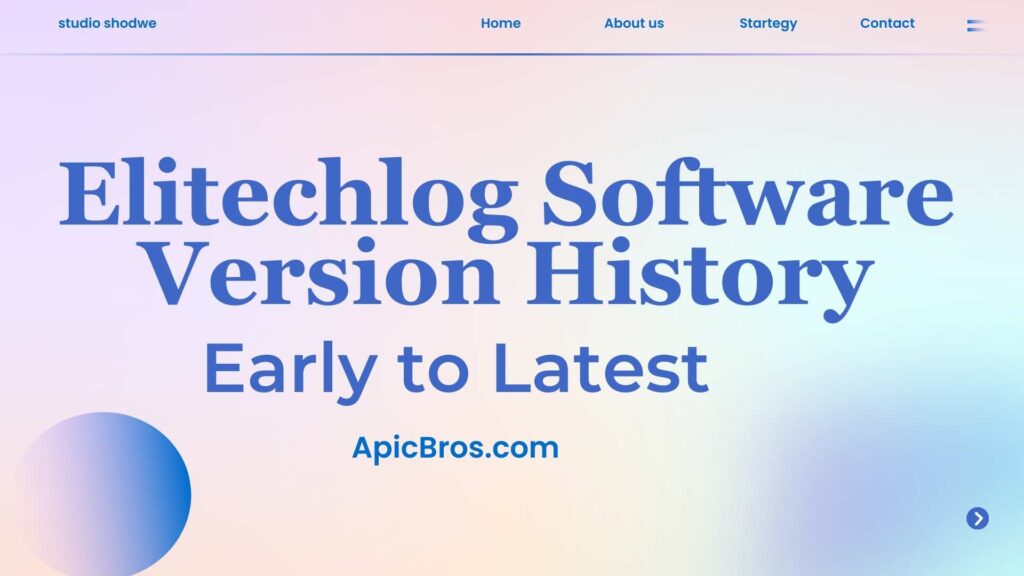Table of Contents
Troubleshooting Android Phone Problem Not Connecting to CRV
Welcome to the comprehensive guide to Android Phone Problem Not Connecting to CRV. If you own a Honda CRV and are having trouble connecting your Android phone, you’re not alone. Many drivers face connectivity issues that can disrupt the convenience of hands-free calling, music streaming, and navigation. This detailed guide will explore the common reasons behind these connection problems and provide step-by-step troubleshooting tips to help you resolve them. Learn More
Android Phone Problem Not Connecting to CRV, Common Causes
Understanding the reasons behind Honda CRV can’t connect to phone Bluetooth. Here are some common causes:
1. Outdated Software
Both your Android phone and the Honda CRV’s infotainment system may require updates. An outdated operating system on your phone or firmware on the car’s head unit can lead to connectivity issues. Regular updates are essential for compatibility and performance.
2. Bluetooth Pairing Issues
Sometimes, the Bluetooth settings can become corrupted, causing the car to forget previously paired devices. This can happen after a software update or if the phone’s Bluetooth settings are reset.
3. Connection Problems
Technical snags can occur even with updated software. These include:
- Weak Cell Signal: If your phone has a weak signal, it may struggle to establish a strong Bluetooth connection.
- Faulty USB Cable: If you’re using Android Auto, a damaged or low-quality USB cable can prevent a proper connection.
- Interference from Other Devices: Accessories like phone mounts or chargers plugged into additional ports can interfere with Bluetooth signals.
4. Incompatible Devices
Not all Android phones are fully compatible with every vehicle’s infotainment system. If your phone model is not on Honda’s compatibility list, you may experience difficulties connecting.
5. Electrical Issues
In rare cases, deeper electrical problems within the vehicle’s infotainment system can lead to connection failures. This could include issues with the head unit or damaged ports.
Step-by-Step Guide to Android Phone Problem Not Connecting to CRV:
Step 1: Update Software
On Your Phone: Go to Settings > System > Software Update to check for updates. Install any available updates.
On Your CRV: Access the settings on your infotainment system and look for a software or firmware update option. Follow the prompts to update if necessary.
Step 2: Check Bluetooth Settings
Enable Bluetooth: Ensure that Bluetooth is turned on both on your phone and in the CR-V’s settings.
Forget and Re-Pair: Go to your phone’s Bluetooth settings, find your CR-V in the list of paired devices, and select “Forget.” Then, follow these steps:
- On the CRV, go to Settings > Phone > Bluetooth Device List and delete your phone from the list.
- Restart both your phone and the CRV’s infotainment system.
- Try pairing the devices again.
Step 3: Inspect the USB Cable and Port
If you’re using Android Auto, a faulty USB cable can cause connection issues. Here’s what to do:
Try a Different Cable: Use a high-quality USB cable that is known to work with data transfer.
Check the USB Port: Ensure that the USB port in your CR-V is clean and free from debris. Try connecting to a different USB port if available.
Step 4: Test for Interference
Disconnect any other accessories that may be plugged into the CRV, such as chargers or FM transmitters, and see if that resolves the issue. Sometimes, these devices can interfere with the Bluetooth signal.
Step 5: Restart Both Devices
A simple restart can resolve many connectivity issues. Turn off your phone and the CRV’s ignition, wait a few moments, and then turn them back on.
Step 6: Check for Compatibility
If you’re still having trouble, check if your Android phone is compatible with the Honda CRV’s infotainment system. You can find this information on Honda’s official website or in the vehicle’s manual.
Step 7: Reset the Infotainment System
If all else fails, you may need to reset the infotainment system in your CRV. This can usually be done through the settings menu. Keep in mind that this will erase all saved settings, so proceed with caution.
- Go to Settings on the infotainment system.
- Look for an option to reset or restore factory settings.
- Follow the prompts to complete the reset.
Step 8: Consult the Manual or Support
If you’ve tried all the above steps and still cannot connect your phone, consult your vehicle’s owner manual for specific troubleshooting steps. Alternatively, you can contact Honda support or visit a dealership for further assistance.
In Conclusion,
Experiencing connection issues between your Android phone and the Honda CRV can be frustrating, but with the right troubleshooting steps, you can often resolve these problems quickly. By following the steps outlined in this guide, you should be able to restore the connection and enjoy the convenience of hands-free calls, music streaming, and navigation through your car’s infotainment system.
If you found this article helpful, please leave a comment below! We would love to hear your feedback and any experiences you have had with connecting your phone to your Honda CR-V. For more tech tips and tutorials, visit ApicBros for the latest articles and updates! Your support helps us create more valuable content for you!