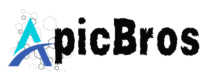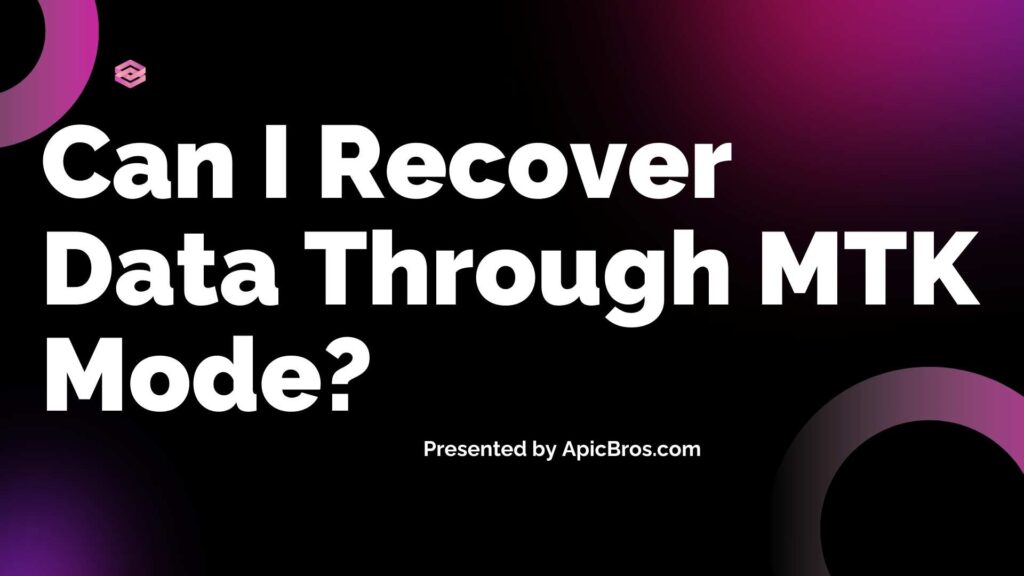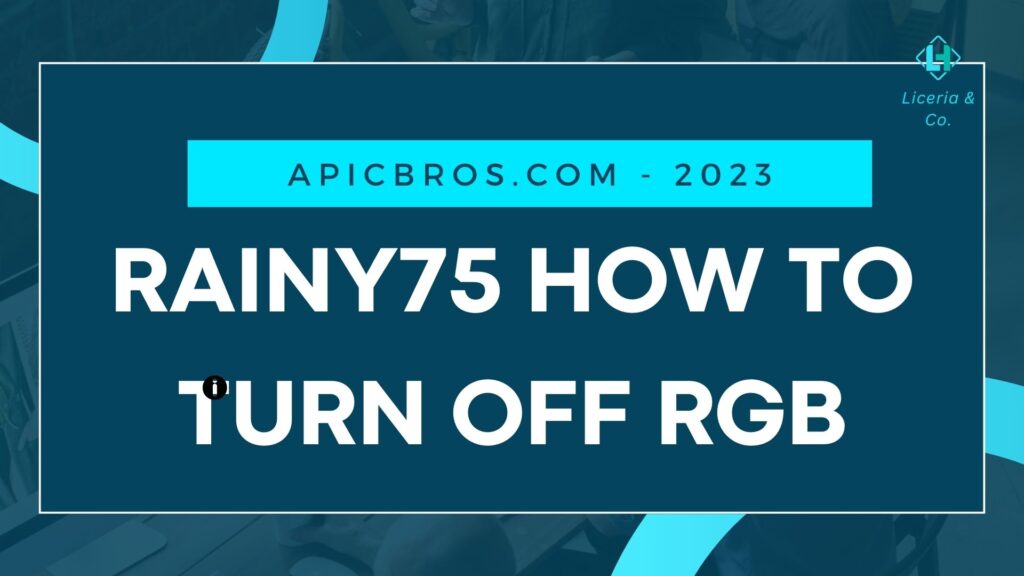
Table of Contents
Comprehensive Guide: Rainy75 How to Turn Off RGB on the Keyboard
Welcome to the comprehensive guide of Rainy75 How to Turn Off RGB. The Rainy75 keyboard is a favorite among mechanical keyboard enthusiasts due to its customizable features, including vibrant RGB lighting. While many users enjoy the colorful effects, there may be times when you want to turn off the RGB lighting for various reasons, such as reducing distractions, saving battery life, or simply preferring a more minimalist aesthetic.
This guide will provide detailed steps on how to turn off the RGB lighting on your Rainy75 keyboard, along with some additional tips and tricks. Learn More About Rainy75
Understanding RGB Lighting on the Rainy75
Before diving into the methods for turning off the RGB lighting, it’s essential to understand how the lighting works on your Rainy75 keyboard:
- Multiple Modes: The Rainy75 offers various RGB lighting modes, including static colors, breathing effects, wave patterns, and more. Each mode can be cycled through using specific key combinations.
- Customizable Settings: If you are using software like VIA or WOBKEY’s official software, you can customize not just the colors but also the effects and brightness levels of the RGB lighting.

Steps to Turn Off RGB Lighting
Method 1: Using Function Keys
The simplest way to turn off the RGB lighting is by using the function keys on your keyboard.
- Locate the Function Key (FN): This key is typically found at the bottom left corner of your keyboard.
- Cycle Through Lighting Modes:
- Press and hold the FN key.
- While holding FN, press the H key repeatedly. This will cycle through different RGB lighting modes.
- Keep pressing until you reach Mode 18, which is specifically designated for turning off all RGB lights.
- Confirmation: Once you reach Mode 18, all lights should be off. You can test this by pressing any key; if there’s no illumination, you have successfully turned off the RGB lighting.
Method 2: Manual Control via Software
If you have installed software for your Rainy75 keyboard (like VIA or WOBKEY’s official software), you can manage your RGB settings through these applications:
- Open the Software:
- Launch VIA or WOBKEY’s software on your computer.
- Connect Your Keyboard:
- Ensure that your Rainy75 keyboard is connected to your computer via USB or Bluetooth.
- Navigate to Lighting Settings:
- Look for a tab or section labeled “Lighting” or “RGB Settings” within the software interface.
- Select Off Mode:
- In this section, you should find options for different lighting effects. Choose the option that turns off or disables all RGB lighting. This option may be labeled as “Off,” “Disable,” or something similar.
- Save Changes:
- After selecting the off mode, make sure to save any changes before closing the software. This ensures that your settings are applied correctly.
Method 3: Power Off
If you want to turn off all functions of the keyboard temporarily (including RGB lights):
- Locate the Power Switch:
- Some versions of the Rainy75 may have a power switch located underneath or near the Caps Lock key.
- Toggle Off:
- Switch this power toggle to the OFF position. This will turn off all functions of the keyboard until you switch it back ON.
Additional Tips for Managing RGB Lighting
- Brightness Control: If you want to reduce brightness instead of turning off lights completely, check if your keyboard allows brightness adjustments via FN + Arrow keys (usually FN + ↑/↓).
- Battery Saving Mode: If you’re using Bluetooth mode and want to save battery life, consider turning off RGB lighting when it’s not needed. The Rainy75 has a large battery capacity (7,000 mAh), but keeping lights off can extend usage time significantly.
- Custom Profiles: Create different profiles in VIA or WOBKEY software for various scenarios (e.g., work mode with lights off and gaming mode with lights on). This allows quick switching between settings based on your needs.
- Firmware Updates: Ensure that your keyboard’s firmware is up-to-date. Sometimes manufacturers release updates that improve functionality or add new features related to RGB control.
Troubleshooting Common Issues
If you encounter any issues while trying to turn off RGB lighting:
- Keyboard Not Responding: Ensure that your keyboard is connected properly and recognized by your computer.
- Software Not Detecting Keyboard: Restart both your keyboard and software application if it fails to recognize your device.
- RGB Lighting Won’t Turn Off: If cycling through modes doesn’t work, try resetting your keyboard settings through VIA or reinstalling any associated software.
Conclusion
Turning off the RGB lighting on your Rainy75 keyboard is a straightforward process that can be accomplished through function keys or software settings. Whether you’re looking to minimize distractions during work hours or conserve battery life during gaming sessions, following these steps will help you manage your keyboard’s lighting effectively. Learn More On Reddit
If you have any further questions about using your Rainy75 keyboard or need assistance with other features, feel free to leave a comment below!
If you found this guide helpful, be sure to visit ApicBros.com for more tech tips and tutorials. Don’t forget to leave a comment below and let us know how it went!